You know the worst part?
It could drive you nuts if you are new to the interface or dashboard in question.
I faced an issue some days back and mehn!, I almost went mad.
Lucky for me, I was able to fix this problem before having to visit a psychiatric hospital.
What brought about this problem?
I wanted to change the nameservers of a domain on the dashboard of my Whogohost account, but I was getting a “no response” server reply.
Initially I thought it was an error from Whogohost’s end, but little did I know that it was my own error (sort of).
Here’s what went wrong.
Registrar Lock!
I did not know that one cannot tamper with the nameservers of a domain on Whogohost which is under registrar lock, and for the domain in question, registrar lock was enabled.
How I Got It Fixed.
Follow through to know where registrar lock is on your Whogohost dashboard and how to enable (or in this case; disable) it.
First off, Login to Whogohost account and go to your “My Domains” tab as seen in the screenshot below.
On your domain dashboard, Click on “manage domain”.
Once done, your screen should look somewhat like this:
 |
Locate and click the “Registrar Lock” tab as seen above.
So far so good aii?
Ok, let’s disable the registrar lock feature.
As illustrated below, hit the “Disable Registrar Lock” Button.
Now, go back and change the nameservers to your preferred address.
After hitting the “change nameservers” button, you should get the “green light”.
That was easy enough right?
Ok.
Now do not forget to go back and enable the registrar lock feature – for security purposes.
If this did not solve your problem, you should consider going through Whogohost’s knowledgebase archive. – If I had done that initially, I could have saved myself minutes of worry.
Did this work for you?




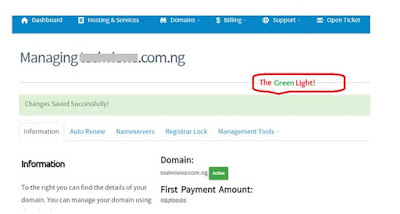
No comments:
Post a Comment